The CONE pull-down menus must be loaded into either your BricsCAD or AutoCAD program for them to appear at the top of the screen.
If using AutoCAD, you MUST switch to classic workspace – see topic: Where are the pull-down menus in AutoCAD?
At the CAD command prompt type: CUILOAD then press [ENTER] you will now see one of the following dialogs:


The dialog displays the loaded customisation groups, below the list of loaded groups, there is an edit box to type a new filename & to the immediate right a button labelled BROWSE or containing three dots. Click the browse button, and a file select dialog appears.
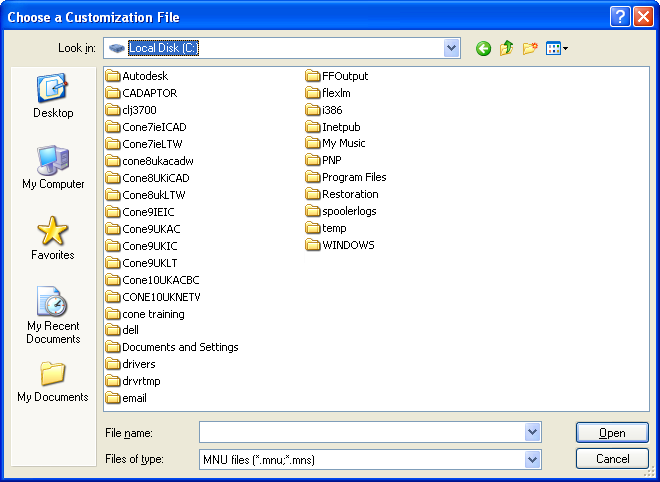
At the bottom of this dialog is a pull-down list labelled “Files of type”, select MNU files, and navigate to the following folder/file:
Cone9UK Standalone
C:\Cone9UKIC\CONE9UK-FULL-IC.MNU
Cone9UK AutoCAD
C:\Cone9UKAC\CONE9UK-FULL-AC.MNU
Cone10UK Standalone
C:\Program Files (x86)\CADaptor Solutions\Cone10UKBC\CONE10UKBC.MNU
Cone10UK AutoCAD
C:\Program Files (x86)\CADaptor Solutions\Cone10UKAC\CONE10UKAC.MNU
Double click the filename, or select it and click the [Open] button,
when returned to the previous Loaded Customisation group dialog, click the [LOAD] button, then close the dialog.
The CONE menu will now appear at the right end of the pull-down menu bar.
